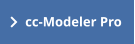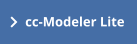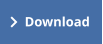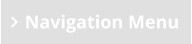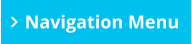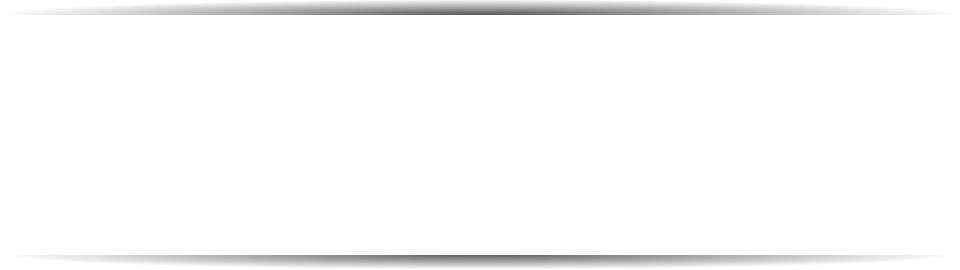




© 2022 KoolToolz.com
cc-Modeler Knowledge Base
Select a topic from the list below:
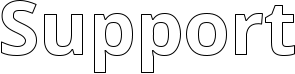
How can I transfer cc-Modeler to a new PC?
cc-Modeler hangs on startup or shows an error 65535
I have not received a receipt after I purchased Pro
How can I have more than one user sharing Pro data?
Error 339 or 440 after copying to a new PC
Error 1904 when running the setup file
Installation
I want to install cc-Modeler Pro on more than one PC
When I click ‘Register Now’ it says that the automatic
registration process could not complete
When I register it says ‘Duplicate serial number detected’
How does cc-Modeler licensing work?
We have multiple cc-Modeler licenses. Who is responsible
for keeping track of the licenses & serial numbers?
Licensing and Upgrades
The Help just shows ‘This program cannot display the web
page’
How can I have 15 minute agent breaks in Pro, even when I
only have call data for 30 minute intervals?
My ACD reports only provide call data in 60 minute intervals.
How can I use that in Pro?
How can I set up multiple call types (contact channels) in Pro?
Does cc-Modeler incorporate shrinkage factors?
What is the maximum number of calls per hour that Lite can
handle?
How can I copy (or print) the SHifts graph on the Pro ‘Staffing’
tab? I want to copy the whole graph, not just the data.
Using cc-Modeler
For setup problems, other support issues or ‘how to’
questions
If I have a question or issue, what details do you need?
I have sent emails to support@kooltoolz.com but am not
getting any response
Contacting Support
Q1: How can I transfer cc-Modeler to a new PC?
A: a) Download the latest setup file from www.kooltoolz.com/downloads/ccminstallV3.exe Important: This is not for old V2 customers -
contact us for upgrade details.
b) When you first run cc-Modeler Pro it will ask you for a serial number. Use the same serial number that we provided you
with (either at time of purchase or subsequently). If your organization has multiple licenses, contact your license administrator.
When you click the 'Register Now' button, your license details are verified by our server - if you see a message 'Duplicate serial
number detected' contact us at support@kooltoolz.com to obtain a replacement serial number. Ensure that you include
the details of the existing serial number.
c) Once you have reinstalled, if you want to copy your existing data across click here for instructions.
Q2: The Help just shows 'This program cannot display the web page'.
A: Windows security is blocking access to CHM files. Run Windows Explorer and select the C:\Program Files (x86)\cc-Modeler folder.
Right-click on the ccmp.chm file and select Properties from the popup menu. Click on the Unblock button immediately below the
Advanced button on the General page. Click Apply to show the content. Do a similar thing for the ccm.chm file as well. Note that once
the CHM file has been unblocked, the Unblock button disappears.
Q3: I get an error 1904 when running the cc-modeler setup file (CCMInstall.exe). (This may subsequently also cause errors when you start
cc-Modeler).
A: Have a look at the causes and solutions here
Q5: How can I have 15 minute agent breaks in cc-Modeler Pro, even when I only have call data for 30 minute intervals?
A: You need to convert your call data to 15 minute intervals, then create the Days with 15 minute intervals. We provide an Excel
convertor to easily and accurately convert call data from 30-minute to 15-minute intervals. Download it here
Q6: My ACD reports only provide call data in 60 minute intervals. How can I use that in cc-Modeler, which only accepts 30 minute or 15
minute intervals?
A: You need to convert your call data to 30 minute intervals, then create the Days with 30 minute intervals. We provide an Excel
convertor to easily and accurately convert call data from 30-minute to 15-minute intervals. Download it here
Q7: Does cc-Modeler incorporate shrinkage factors?
A: We believe that shrinkage factors are not helpful in call centre planning. Have a look at the Help topic ‘FAQs’ for details.
Q8: How can I have more than one user sharing cc-Modeler data?
A: The current cc-Modeler Professional release (V3) is multi-user. The application Help has details of setting up multiple users &
databases. If you have an earlier version just contact us for upgrade assistance.
Q10: What is the maximum number of call per hour that cc-Modeler Lite can handle?
A: You can have up to 9999 calls per hour. (The Pro version does not have this limitation).
Q13: How can I install cc-Modeler Pro on more than one PC?
A: cc-Modeler Pro is licensed 'per PC'. That means each serial number can only be used on one PC. Just purchase the appropriate
number of licenses to use it on more than one PC.
Q14: When I click 'Register Now' it says that the automatic registration process could not complete
A: The automatic registration process occasionally has difficulty (e.g. getting through a firewall or proxy server). There is also a manual
process available - contact us as support@kooltoolz.com to obtain a manual registration code. In order to send that to you we need the
following information:
a) Your 16 character serial number
b) The 4 digit 'Computer ID'. To see this, when you see the cc-Modeler startup 'splash' screen with the
Register Now/Register Later buttons, hold the Shift key down and click 'Register Now'. You will
see a screen with a Computer ID field.
Q15: When I register cc-Modeler it says 'Duplicate serial number detected'
A: Each serial number can only be used once. Contact us at support@kooltoolz.com to obtain a replacement serial number.
Q18: If I contact you with a question or an issue, what details do you need?
A: Please include as much detail as you can, especially a screenshot of what you are seeing. To capture the current screen to the Windows
clipboard, press Shift/PrntScrn. Then just paste that into an email to us at support@kooltoolz.com
Q19: I get an error 339 or 440 after copying cc-Modeler to a new PC.
A: (1) You must install cc-Modeler from the setup file - simply copying all the files does not register cc-Modeler the components correctly in
Windows. Also refer to Q1 above.
(2) If you are logged on as a different user to who did the setup, even though cc-Modeler is installed by default for all users of the PC,
Windows UAC may have blocked that. In this case, log on as an administrator, uninstall cc-Modeler (via Control Panel), then run the
setup again with administrator privileges.
Q21: How can I contact support?.
A: (1) For installation problems contact install@kooltoolz.com
(2) For all other issues or questions, we provide support to customers who have purchased support and updates (when they ordered cc-
Modeler).
For supported customers, if you don't find a solution in the knowledgebase, just send an e-mail to support@kooltoolz.com. Please
include as much detail as possible, especially a screenshot of what you are seeing. We try and respond to support e-mails within 48
hours.
Q22: How can I set up multiple contact channels in cc-Modeler?.
A: You can have several different call types, such as a combination of phone calls, chat sessions and emails. Each call type have have
different attributes and service levels. Have a look at the Help topic ‘Multiple Call Types’ for full details of how to do this.
Q23: How does cc-Modeler Pro licensing work?.
A: Licensing is 'per PC' and is determined by the product Serial Number which we send you when you purchase. (If you have purchased
multiple licenses, we will have sent you multiple serial numbers). If, at a later date, you transfer a license to a different PC, cc-Modeler
verifies that the serial number is not in use on multiple PC's. You may see a message 'Duplicate serial number detected' when you
register - in this case you must ask us for a replacement serial number (email support@kooltoolz.com)
If your organization has multiple licenses, you are responsible for license tracking
Q24: License tracking.
A: If your organization has multiple licenses, you need to have someone responsible for cc-Modeler license tracking and administration.
For each license, the details you need to track are -
Serial Number
PC Name (not MAC address)
Previous Serial Number (if we supplied you a replacement)
User Name (optional)
Date Installed
The license administrator then coordinates re-installations and transfers.
Q25: Copying & printing the Shifts graph in Pro.
A: This is possible in V2.2 or later. Select the 'Staffing' tab. Then, from the Shifts menu, select the 'Show full day (Chart)'. A full screenwidth
display of the shifts is shown and you will see two buttons at the top left - 'Copy to clipboard' and 'Print'.
Q26: cc-Modeler Pro hangs on startup, or shows an error 65535
A: There are 2 possible causes of this. Most likely it is your Windows DEP settings, or (sometimes) your anti-virus app.
1.
First temporarily turn off your anti-virus and start Pro. If it is now OK, you will need to add an exception to your anti-virus (that is
C:\program Files (x86)\cc-Modeler\cc-ModelerPro.exe). Otherwise see (2) below.
2.
The other cause can be your DEP settings. Contact support@kooltoolz.com for details of how to change these.
Q27: I never received a receipt after I ordered Pro.
A: This is ALWAYS because your spam filters are blocking emails from support@kooltoolz.com Either whitelist us in your email application
or, more simply, contact us using a personal mail address (e.g. your Gmail).



© 2020 KoolToolz.com
cc-Modeler
Knowledge Base
Select a topic from the list below:
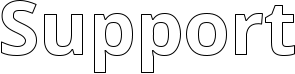
How can I transfer cc-Modeler to a new PC?
cc-Modeler hangs on startup or shows an error 65535
I have not received a receipt after I purchased Pro
How can I have more than one user sharing Pro data?
Error 339 or 440 after copying to a new PC
Error 1904 when running the setup file
Installation
I want to install cc-Modeler Pro on more than one PC
When I click ‘Register Now’ it says that the automatic
registration process could not complete
When I register it says ‘Duplicate serial number detected’
How does cc-Modeler licensing work?
We have multiple cc-Modeler licenses. Who is responsible
for keeping track of the licenses & serial numbers?
Licensing and Upgrades
The Help just shows ‘This program cannot display the web
page’
How can I have 15 minute agent breaks in Pro, even when I
only have call data for 30 minute intervals?
My ACD reports only provide call data in 60 minute intervals.
How can I use that in Pro?
How can I set up multiple call types (contact channels) in Pro?
Does cc-Modeler incorporate shrinkage factors?
What is the maximum number of calls per hour that Lite can
handle?
How can I copy (or print) the SHifts graph on the Pro ‘Staffing’
tab? I want to copy the whole graph, not just the data.
Using cc-Modeler
For setup problems, other support issues or ‘how to’
questions
If I have a question or issue, what details do you need?
I have sent emails to support@kooltoolz.com but am not
getting any response
Contacting Support
Q1: How can I transfer cc-Modeler to a new PC?
A: a) Download the latest setup file from
www.kooltoolz.com/downloads/ccminstallV3.exe
Important: This is not for old V2 customers - contact us
for upgrade details.
b) When you first run cc-Modeler Pro it will ask you for a
serial number. Use the same serial number that we
provided you with (either at time of purchase or
subsequently). If your organization has multiple
licenses, contact your license administrator.
When you click the 'Register Now' button, your license
details are verified by our server - if you see a message
'Duplicate serial number detected' contact us at
support@kooltoolz.com to obtain a replacement serial
number. Ensure that you include the details of the
existing serial number.
c) Once you have reinstalled, if you want to copy your
existing data across click here for instructions.
Q2: The Help just shows 'This program cannot display the
web page'.
A: Windows security is blocking access to CHM files. Run
Windows Explorer and select the C:\Program Files
(x86)\cc-Modeler folder. Right-click on the ccmp.chm file
and select Properties from the popup menu. Click on the
Unblock button immediately below the Advanced button
on the General page. Click Apply to show the content. Do
a similar thing for the ccm.chm file as well. Note that
once the CHM file has been unblocked, the Unblock
button disappears.
Q3: I get an error 1904 when running the cc-modeler setup
file (CCMInstall.exe). (This may subsequently also cause
errors when you start cc-Modeler).
A: Have a look at the causes and solutions here
Q5: How can I have 15 minute agent breaks in cc-Modeler Pro,
even when I only have call data for 30 minute intervals?
A: You need to convert your call data to 15 minute intervals,
then create the Days with 15 minute intervals. We provide
an Excel convertor to easily and accurately convert call
data from 30-minute to 15-minute intervals. Download it
here
Q6: My ACD reports only provide call data in 60 minute
intervals. How can I use that in cc-Modeler, which only
accepts 30 minute or 15 minute intervals?
A: You need to convert your call data to 30 minute intervals,
then create the Days with 30 minute intervals. We provide
an Excel convertor to easily and accurately convert call
data from 30-minute to 15-minute intervals. Download it
here
Q7: Does cc-Modeler incorporate shrinkage factors?
A: We believe that shrinkage factors are not helpful in call
centre planning. Have a look at the Help topic ‘FAQs’ for
details.
Q8: How can I have more than one user sharing cc-Modeler
data?
A: The current cc-Modeler Professional release (V3) is multi-
user. The application Help has details of setting up
multiple users & databases. If you have an earlier version
just contact us for upgrade assistance.
Q10: What is the maximum number of call per hour that cc-
Modeler Lite can handle?
A: You can have up to 9999 calls per hour. (The Pro version
does not have this limitation).
Q13: How can I install cc-Modeler Pro on more than one PC?
A: cc-Modeler Pro is licensed 'per PC'. That means each serial
number can only be used on one PC. Just purchase the
appropriate number of licenses to use it on more than
one PC.
Q14: When I click 'Register Now' it says that the automatic
registration process could not complete
A: The automatic registration process occasionally has
difficulty (e.g. getting through a firewall or proxy server).
There is also a manual process available - contact us as
support@kooltoolz.com to obtain a manual registration
code. In order to send that to you we need the following
information:
a) Your 16 character serial number
b) The 4 digit 'Computer ID'. To see this, when you see
the cc-Modeler startup 'splash' screen with the
Register Now/Register Later buttons, hold the Shift key
down and click 'Register Now'. You will
see a screen with a Computer ID field.
Q15: When I register cc-Modeler it says 'Duplicate serial
number detected'
A: Each serial number can only be used once. Contact us at
support@kooltoolz.com to obtain a replacement serial
number.
Q18: If I contact you with a question or an issue, what details
do you need?
A: Please include as much detail as you can, especially a
screenshot of what you are seeing. To capture the current
screen to the Windows clipboard, press Shift/PrntScrn.
Then just paste that into an email to us at
support@kooltoolz.com
Q19: I get an error 339 or 440 after copying cc-Modeler to a
new PC.
A: (1) You must install cc-Modeler from the setup file - simply
copying all the files does not register cc-Modeler the
components correctly in Windows. Also refer to Q1 above.
(2) If you are logged on as a different user to who did the
setup, even though cc-Modeler is installed by default for
all users of the PC, Windows UAC may have blocked that.
In this case, log on as an administrator, uninstall cc-
Modeler (via Control Panel), then run the setup again with
administrator privileges.
Q21: How can I contact support?.
A: (1) For installation problems contact install@kooltoolz.com
(2) For all other issues or questions, we provide support to
customers who have purchased support and updates
(when they ordered cc-Modeler).
For supported customers, if you don't find a solution in
the knowledgebase, just send an e-mail to
support@kooltoolz.com. Please include as much detail as
possible, especially a screenshot of what you are seeing.
We try and respond to support e-mails within 48 hours.
Q22: How can I set up multiple contact channels in cc-
Modeler?.
A: You can have several different call types, such as a
combination of phone calls, chat sessions and emails.
Each call type have have different attributes and service
levels. Have a look at the Help topic ‘Multiple Call Types’
for full details of how to do this.
Q23: How does cc-Modeler Pro licensing work?.
A: Licensing is 'per PC' and is determined by the product
Serial Number which we send you when you purchase. (If
you have purchased multiple licenses, we will have sent
you multiple serial numbers). If, at a later date, you
transfer a license to a different PC, cc-Modeler verifies that
the serial number is not in use on multiple PC's. You may
see a message 'Duplicate serial number detected' when
you register - in this case you must ask us for a
replacement serial number (email
support@kooltoolz.com)
If your organization has multiple licenses, you are
responsible for license tracking
Q24: License tracking.
A: If your organization has multiple licenses, you need to have
someone responsible for cc-Modeler license tracking and
administration. For each license, the details you need to
track are -
Serial Number
PC Name (not MAC address)
Previous Serial Number (if we supplied you a
replacement)
User Name (optional)
Date Installed
The license administrator then coordinates re-installations
and transfers.
Q25: Copying & printing the Shifts graph in Pro.
A: This is possible in V2.2 or later. Select the 'Staffing' tab.
Then, from the Shifts menu, select the 'Show full day
(Chart)'. A full screenwidth display of the shifts is shown
and you will see two buttons at the top left - 'Copy to
clipboard' and 'Print'.
Q26: cc-Modeler Pro hangs on startup, or shows an error
65535
A: There are 2 possible causes of this. Most likely it is
your Windows DEP settings, or (sometimes) your
anti-virus app.
1.
First temporarily turn off your anti-virus and start
Pro. If it is now OK, you will need to add an exception
to your anti-virus (that is C:\program Files (x86)\cc-
Modeler\cc-ModelerPro.exe). Otherwise see (2)
below.
2.
The other cause can be your DEP settings. Contact
support@kooltoolz.com for details of how to change
these.
cc-Modeler
Knowledge Base
Select a topic from the list below:
KOOLTOOLZ

Call center software, Erlang calculators
Q27: I never received a receipt after I ordered Pro.
A: This is ALWAYS because your spam filters are blocking
emails from support@kooltoolz.com Either whitelist us
in your email application or, more simply, contact us
using a personal mail address (e.g. your Gmail).